Embedded Qt5 Lisp (EQL5) is a Qt5 binding for Embedded Common Lisp (ECL). EQL5 is a bit different than most bindings. Instead of executing your Lisp source with ecl and importing the bindings, you compile a new interpreter (eql5) that combines both ECL and Qt5 bindings. Instead of building yet another calculator, let's build a GUI for generating a tone.
There are ports of EQL5 to Android and iOS, and a work-in-progress port to Sailfish OS, so EQL5 can also be used to develop mobile apps. The "Embedded" part of the name (of both ECL and EQL5) refers to the fact that it can be embedded in existing C++ projects. For this tutorial, we'll be building a standalone desktop app.
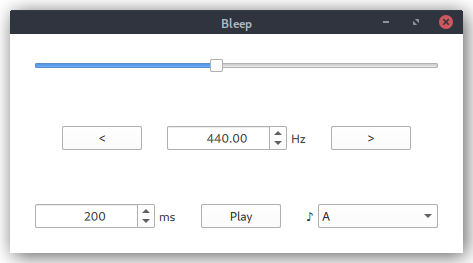
Compiling EQL5
EQL5 doesn't appear to be in the repos of any major Linux distro. It is available from AUR on Arch, but since I use Debian, I compiled it from source. Don't worry. It's not as scary as it sounds.
- Clone the EQL5 Git repo. EQL5 doesn't appear to have releases or tags, so I guess you just clone
masterand hope that it's in a workable state.
$ git clone https://gitlab.com/eql/EQL5.git
- Install dependencies. This was actually the hardest part. Not the installing. That's just
apt install whatever(or the package manager of your preferred distro). There are hundreds of Qt packages on Debian, and it's not always clear what Qt module corresponds to what Debian package (here's a list I found useful). If I got an unknown module error during themakestep, I would look the Qt module up in the list on Ask Ubuntu and install the corresponding dev package. I ended up needing to install libqt5svg5-dev, qml-module-qtquick2, qtbase5-dev, qtdeclarative5-dev, qtmultimedia5-dev, qttools5-dev, and qtwebengine5-dev. This will get EQL5 compiled, but if you choose to build your GUI with QML, depending on whatimportstatements you use in your QML file, you'll need some additional packages. To follow this tutorial, you'll also need qml-module-qtquick-controls2, qml-module-qtquick-layouts, qml-module-qtquick-window2. The other dependency you'll need is ECL, and I also recommend installingqml(it is helpful if building your GUI with QML). You can install all the dependencies needed on Debian/Ubuntu with:
$ sudo apt install ecl libqt5svg5-dev qml-module-qtquick2 qtbase5-dev qtdeclarative5-dev qtmultimedia5-dev qttools5-dev qtwebengine5-dev qml-module-qtquick-controls2 qml-module-qtquick-layouts qml-module-qtquick-window2 qml
- Navigate into the
srcsubdirectory of the cloned EQL5 Git repo, compile, and install. The-qt5flag was necessary on Debian, becauseqmakeis a symlink toqtchooser. On other distros, this flag may not be required.
$ cd EQL5/src
$ ecl -shell make
$ qmake -qt5 eql5.pro
$ make
$ sudo make install
- Now
eql5should be available to run. Verify it witheql5 -qgui, which will launch a GUI REPL. This also gives you access to some documentation on the EQL5 functions. Go the the Help tab for a searchable list of functions.
Building the GUI with QML
EQL5 supports both Qt Widgets and Qt Quick. They primarily differ in how you define your UI. With Qt Widgets, you declare it procedurally. With Qt Quick, you use a declarative language called QML to define your UI. The underlying implementation of the widgets also differ. Qt Widgets has been around a lot longer and has a broader range of available widgets, but many of these widgets are more desktop-oriented without touch components and not easily adapted for touch. Qt Quick, on the other hand, has been developed from the beginning to work well on touch screens (tablets, smartphones, etc.).
Qt is essentially maintaining two sets of widgets. It would make more sense to me if QML was just an alternative way of specifying which widgets to use instead of a completely new set of widgets, but I'm not a Qt maintainer or even a C++ developer. I guess creating new widgets was easier than adapting the old widgets to be touch friendly.
Qt Quick is sometimes criticized for having a foreign look on the desktop (neither Qt Quick or Qt Widgets use native widgets, but Qt Widgets look more native on the desktop). It also has a smaller set of available widgets. Native look and feel is not important to me, and Qt Quick has plenty of widgets to implement the example in this tutorial. Given a choice between defining a GUI procedurally and declaratively, I'm going to choose the declarative option.
The syntax of QML looks like a cross between JSON and CSS. Objects are specified followed by a pair of braces. Properties of the object are specified with key-value colon-separated pairs. You can create white text on a blue background like this:
import QtQuick 2.0
Rectangle {
width: 200
height: 100
color: "blue"
Text {
anchors.centerIn: parent
color: "white"
text: "Hello, world!"
}
}
You can build custom GUI elements out of rectangles and other drawing primitives, but it would be nice to have some pre-defined widgets to use. Let's also import Qt Quick Controls and Qt Quick Layouts. You will need to have both modules installed on your system. They are probably available in your distro's package manager (see above for installing them on Debian).
import QtQuick 2.0
import QtQuick.Controls 2.2
import QtQuick.Layouts 1.2
For maximum compatibility, I recommend specifying the minimum version of modules. You might have Qt Quick Controls 2.15 on the machine your developing on, but one of your users might have an earlier version. Only bump the version if a later version has features you need to use. For example, Layout.margins wasn't introduced until Qt Quick Layouts 1.2. We'll be setting margins in the example we're building with this tutorial, so I imported version 1.2 of Qt Quick Layouts.
We arrange items in our UI using ColumnLayout and RowLayout from Qt Quick Layouts. ColumnLayout arranges its children vertically, and RowLayout arranged its children horizontally. At the top, there will be a slider, so we'll put a Slider within a ColumnLayout.
ColumnLayout {
id: root
Slider {
id: frequencySlider
from: 20
value: 440
to: 20000
Layout.fillWidth: true
Layout.margins: 25
}
}
The range of frequencies audible by humans is typically between 20 Hz and 20 KHz (we lose the ability to hear some of those higher frequencies as we age). The musical note A above middle C>) is 440 Hz. Since A4 serves as a general tuning standard, it seems like a sensible default. Layout.fillWidth makes the slider take up the full width of the window.
Under the slider, there will be a row (a great use for RowLayout) with two buttons and a spin box (a widget for entering a number within a fixed range).
RowLayout {
spacing: 25
Layout.alignment: Qt.AlignHCenter
Layout.margins: 25
Button {
text: "<"
}
RowLayout {
SpinBox {
id: frequencyField
editable: true
from: 20
value: frequencySlider.value
to: 20000
}
Label { text: "Hz" }
}
Button {
text: ">"
}
}
Under that is another row of controls: another spin box, a button, and a drop-down menu to select notes from. Frequency is rather abstract. The drop-down gives the user the ability to select a musical note.
RowLayout {
spacing: 25
Layout.margins: 25
RowLayout {
SpinBox {
id: durationField
editable:true
from: 1
value: 200
to: 600000
}
Label { text: "ms" }
}
Button {
text: "Play"
}
RowLayout {
Label { text: "♪" }
ComboBox {
model: ["A", "B", "C", "D", "E", "F", "G"]
}
}
}
I started this project with zero knowledge of QML. I went from Googling "qml" to the complete mockup above in about 30 minutes. I haven't written any of the application logic (in fact, we haven't even touched Common Lisp yet), but you can see how powerful a declarative syntax like QML is for defining GUIs. On big teams, you could even have a designer write the QML while a backend programmer wrote the logic. If you installed the QML viewer above (the qml package on Debian), you can preview your GUI with:
qml bleep.qml
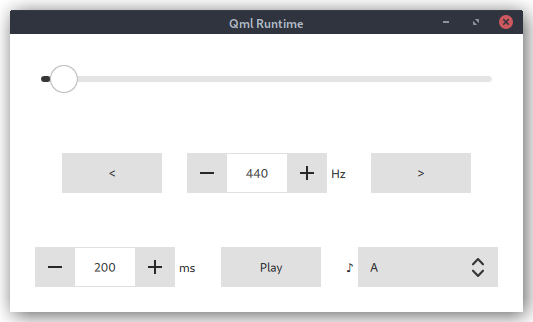
Writing the Logic in Common Lisp
Copy qml-lisp.lisp from the EQL5 example directory (EQL5/examples/M-modules/quick/qml-lisp/qml-lisp.lisp) to your working directory. This enables QML to call Lisp functions and vice versa. I'm not sure why this isn't built into EQL5, but it's easy enough to copy it from the Qt Quick examples that come with EQL5. Also, create a bleep.lisp for the program logic.
(qrequire :quick) ; Have EQL5 use Qt Quick module from Qt
(require :qml-lisp "qml-lisp") ; Load qml-lisp.lisp package copied from example
(use-package :qml) ; Import all external symbols from above package
The qrequire function is part of the EQL5 bindings. It loads a specified Qt module. In our case, we want to load the Qt Quick module. Then we load the Lisp package we copied from the EQL5 examples that enables communication between Lisp and QML. We'll use these two imports to run the QML UI we created above.
(defun run ()
; QQuickView provides a window for displaying a Qt Quick user interface:
; https://doc.qt.io/qt-5/qquickview.html
(setf qml:*quick-view* (qnew "QQuickView"))
(x:do-with qml:*quick-view*
(|setSource| (|fromLocalFile.QUrl| "bleep.qml"))
(|setTitle| "Bleep")
(|show|)))
(run)
The *quick-view* variable is supplied by the qml-lisp.lisp file we copied over (hence the qml namespace). It can be either a QQuickView or QQuickWidget Qt object. We use qnew from EQL5 to create a QQuickView object. The qnew function creates a Qt object of a given class.
The x namespace includes utility functions and macros that come with EQL5. Since this namespace is built into EQL5, I would have thought the qml namespace could have been too. The x namespace does not appear to be documented anywhere. I copied the usage of do-with from the Qt Quick examples that come with EQL5. It basically let's us chain together a bunch of Qt methods on the *quick-view* object.
EQL5 comes with qfun for calling Qt methods on objects. For example, (qfun qml:*quick-view* "show") would call the show method on the qml:*quick-view* object. EQL5 also comes with a shorthand for this: (|show| qml:*quick-view*). We can use this shorthand to set the source of the QQuickView to the QML file we created above, set a title for the window, and finally call the show method to display the window. Execute this with eql5, and you should get a window that looks just like the window you previewed above with qml.
$ eql5 bleep.lisp
You can tell that the default style has been designed to be touch friendly. The handle on the slider is extra big so that it can be dragged with a finger. All the buttons have plenty of padding to make them easy targets. Qt Quick also comes with a platform-agnostic style called Fusion that offers a desktop-oriented look and feel.
There are four ways to set the style. The first is using the QQuickStyle class, but this class is not wrapped by EQL5. The second is to pass a -style command line argument. Asking our user to include a command line argument to get the desired styling seems a bit much. The next option is to set a QT_QUICK_CONTROLS_STYLE environment variable. ECL has ext:setenv for setting environment variables. We'll set the environment variable before defining run and then execute our code again:
; Use the desktop-oriented style Fusion instead of the default
; https://doc.qt.io/QT-5/qtquickcontrols2-styles.html
; EQL5 doesn't wrap the QQuickStyle class so using environment variable
(ext:setenv "QT_QUICK_CONTROLS_STYLE" "fusion")
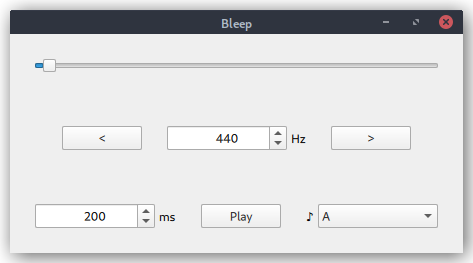
The scale of 20 to 20,000 is so large that 440 barely appears to move the slider at all. Ideally, 440 would fall about the middle of the slider. To achieve this, let's use a logarithmic scale.
I found a Stack Overflow answer on how to map a slider to a logarithmic scale. The code given in the answer is JavaScript. We can embed JavaScript directly into our QML, so we could use the JavaScript example. This being a Lisp tutorial, we are going to port it to Common Lisp.
; Scale used by slider
(defparameter *min-position* 0)
(defparameter *max-position* 2000)
; Range of frequencies
(defparameter *min-frequency* 20)
(defparameter *max-frequency* 20000)
; Logarithmic scale for frequency (so middle A [440] falls about in the middle)
; Adapted from https://stackoverflow.com/questions/846221/logarithmic-slider
(defvar min-freq (log *min-frequency*))
(defvar max-freq (log *max-frequency*))
(defvar frequency-scale (/ (- max-freq min-freq) (- *max-position* *min-position*)))
; Convert slider position to frequency
(defun position->frequency (position)
(round (exp (+ min-freq (* frequency-scale (- position *min-position*))))))
; Convert frequency to slider position
(defun frequency->position (freq)
(round (/ (- (log freq) min-freq) (+ frequency-scale *min-position*))))
I added some global parameters to the top of the script. The variable name *min-position* is just a Lisp naming convention for global parameters. I came up with the range of 0-2,000 by trial and error. It seemed to strike the best balance between each step of the slider making a noticeable change to the frequency while still allowing the user to narrow in on a specific frequency with just the slider. Then we create two functions: one that takes the position on the slider and returns the frequency (position->frequency) and another that takes a frequency and returns the position on the slider (frequency-position).
It would be useful if these global parameters were available both to Lisp and QML. Qt has a way to embed C++ Objects into QML by setting a context property on the root context. We could pass the string "Bugs Bunny" from C++ to QML this way:
// C++
QString fictionalRabbit = "Bugs Bunny";
view.rootContext()->setContextProperty("fictionalRabbit", fictionalRabbit);
// QML
Text { text: fictionalRabbit }
Using EQL5 and Lisp, it would look like this:
(|setContextProperty| (|rootContext| qml:*quick-view*)
"fictionalRabbit" (qvariant-from-value "Bugs Bunny" "QString"))
The order is reversed in Lisp compared to C++. Whereas in C++ you have view.rootContext(), in Lisp you do (|rootContext| qml:*quick-view*). The method to call comes first. Then the object to call that method on followed by any additional arguments. The value passed must be a C++ object. EQL5 comes with qvariant-from-value that makes it easy to construct a QVariant of a specified type. That's more than I want to type for every variable I want to export from Lisp into QML, so I whipped up a little helper function:
; Helper function to make Lisp data available in QML
; Allows writing (set-context-property variable-in-lisp "variableInLisp" "QString")
; instead of (|setContextProperty| (|rootContext| qml:*quick-view*)
; "variableInLisp" (qvariant-from-value variable-in-lisp "QString"))
(defun set-context-property (lisp-var qml-name type-name)
(let ((root-context (|rootContext| qml:*quick-view*))
(objectified (qvariant-from-value lisp-var type-name)))
(|setContextProperty| root-context qml-name objectified)))
Then I added this to my run function:
; Make data available in QML
(set-context-property *min-position* "minPosition" "int")
(set-context-property *max-position* "maxPosition" "int")
(set-context-property *min-frequency* "minFrequency" "int")
(set-context-property *max-frequency* "maxFrequency" "int")
We now need to modify our QML to use these Lisp functions and variables. The first thing we need to do is add another import statement at the top.
import QtQuick 2.0
import QtQuick.Controls 2.2
import QtQuick.Layouts 1.2
import EQL5 1.0
This imports everything we need to call Lisp functions from QML.
If you played around with the QML mockup above, you may have noticed moving the slider automatically updated the spin box underneath it. This was done with a property binding. The value of the spin box was set to frequencySlider.value. Whenever the slider value changes, the spin box value automatically updates. This was fine for a quick mockup, but we'd like for it to work both ways. When you change the value of the spin box, the slider should also automatically update. Unfortunately, QML doesn't support bi-directional property bindings. What we'll do is create a property that we'll bind both the slider and spin box to. Then we'll create handlers in both to update this property.
ColumnLayout {
id: root
property real frequency: 440
Slider {
id: frequencySlider
from: minPosition
value: Lisp.call("frequency->position", root.frequency)
to: maxPosition
onValueChanged: root.frequency = Lisp.call("position->frequency", value)
Layout.fillWidth: true
Layout.margins: 25
}
...
RowLayout {
SpinBox {
id: frequencyField
editable: true
from: minFrequency
value: root.frequency
to: maxFrequency
}
Label { text: "Hz" }
}
...
}
The range for the slider and spin box is now defined using the context properties set in Lisp. To call Lisp functions, use Lisp.call(). It's not pretty (the function name must be quoted and the list comma separated), but it gets the job done. If you run the code with EQL5 from a terminal, you can move the slider, and the spin box will update accordingly, but you'll get a whole bunch of these warnings in your terminal:
QML Slider: Binding loop detected for property "value"
Whenever you move the slider, onValueChanged updates the frequency property. When frequency changes this triggers another update of the slider, which in turn, updates frequency again, creating a loop. Qt Quick Controls 2.2 and later have onMoved in addition to onValueChanged. If you swap onValueChanged out for onMoved, it breaks the loop. With onMoved, the slider only updates the frequency property when interactively moved. When a change to frequency triggers a value change of the slider, it will not be propogated back to frequency avoiding the binding loop.
The other problem with our quick QML mockup upon closer inspection is that the QML spin box only works on integers. We want more precision than that to represent notes. For example, middle C is 261.63. Qt Widgets has QDoubleSpinBox, but Qt Quick doesn't have an equivalent.
There is an example in the Qt documentation of the QML SpinBox on how it can be customized to accept floating point numbers. The example as-is truncates digits after 2 decimal places, thus 500.157 would become 500.15. This is probably contrary to what users expect, so I added Math.round to value and valueFromText.
SpinBox {
id: frequencyField
editable: true
from: minFrequency * 100
value: Math.round(root.frequency * 100)
to: maxFrequency * 100
stepSize: 100
onValueChanged: root.frequency = value / 100
property int decimals: 2
property real realValue: value / 100
validator: DoubleValidator {
bottom: Math.min(frequencyField.from, frequencyField.to)
top: Math.max(frequencyField.from, frequencyField.to)
}
textFromValue: function(value, locale) {
return Number(value / 100).toLocaleString(locale, 'f', decimals)
}
valueFromText: function(text, locale) {
return Math.round(Number.fromLocaleString(locale, text) * 100)
}
}
On either side of the spin box underneath the slider are buttons to increase/decrease the frequency by one octave. This could be done with a little JavaScript right in the QML, but since this is a Lisp tutorial, we're going to do it with Common Lisp. You can access QML properties from Lisp, but it needs objectName to be set. To have uniform access to QML items from both QML and Lisp, it is convenient to set both id and objectName to the same name.
ColumnLayout {
id: root
objectName: "root"
property real frequency: 440
...
}
Note the double quotes around the objectName. It can't be a bare keyword. It must be a string. We can then access properties of this item from Lisp with q< and q> (both from qml-lisp.lisp that we copied over.) They are shorthands for qml-get and qml-set, respectively.
; Buttons increase and decrease frequency by one octave
(defun adjust-octave (modifier)
(let* ((freq (q< |frequency| "root"))
(new-freq (* freq modifier)))
(unless (or (< new-freq *min-frequency*) (> new-freq *max-frequency*))
(q> |frequency| "root" new-freq))))
(defun decrease-octave () (adjust-octave 0.5))
(defun increase-octave () (adjust-octave 2))
Wire the QML buttons up to these functions. An octave is "the interval between one musical pitch and another with double its frequency."
Button {
text: "<"
onClicked: Lisp.call("decrease-octave")
}
...
Button {
text: ">"
onClicked: Lisp.call("increase-octave")
}
We gave the user a drop-down menu (combo box) in our QML mockup. Whenever a note is selected from the drop-down menu, we'll look up the frequency in a model and update the frequency property.
ComboBox {
textRole: "note"
// Notes -> frequency (middle A-G [A4-G4])
// http://pages.mtu.edu/~suits/notefreqs.html
model: [
{ note: "A", freq: 440.00 },
{ note: "B", freq: 493.88 },
{ note: "C", freq: 261.63 },
{ note: "D", freq: 293.66 },
{ note: "E", freq: 329.63 },
{ note: "F", freq: 349.23 },
{ note: "G", freq: 392.00 }
]
onActivated: root.frequency = model[index]["freq"]
}
I also had to add (si::trap-fpe t nil) to the top of my Lisp file. If not, I got a Condition of type: DIVISION-BY-ZERO error whenever trying to expand the combo box. I'm not sure exactly why. I just copied it from one of the Qt Quick examples bundled with EQL5. There were no comments or documentation explaining its purpose.
Now, let's make some noise.
(ql:quickload "cl-portaudio") ; Use Quicklisp to load CL-PortAudio
; Generate a tone using CL-PortAudio
(defun generate-tone (frequency duration)
(let ((frames-per-buffer 1024)
(sample-rate 44100d0)
(amplitude 0.5))
; Initialize PortAudio environment
(portaudio:with-audio
; Open and start audio stream
(portaudio:with-default-audio-stream (astream 1 1
:sample-format :float
:sample-rate sample-rate
:frames-per-buffer frames-per-buffer)
(dotimes (i (round (/ (* (/ duration 1000) sample-rate) frames-per-buffer)))
; Write buffer to output stream
(portaudio:write-stream astream
; portaudio:write-stream requires an array as input, not a list
(make-array frames-per-buffer :initial-contents
(loop for j from (+ (* frames-per-buffer i) 1) to (* frames-per-buffer (+ i 1)) collect
(let ((time (/ j sample-rate)))
(* amplitude (sin (* 2 pi frequency time))))))))))))
We'll use Common Lisp bindings to PortAudio to generate the tone. This can be installed with Quicklisp. If you don't already have Quicklisp installed, it's painless. See the Quicklisp website for more details, but here's an example of installing Quicklisp on Debian and configuring ECL. The steps should be the same for any Linux distro and macOS.
$ curl -O https://beta.quicklisp.org/quicklisp.lisp
$ ecl -load quicklisp.lisp
> (quicklisp-quickstart:install)
> (ql:add-to-init-file)
The first time you run bleep.lisp, it will take awhile as Quicklisp downloads CL-PortAudio (by default it will be downloaded to ~/quicklisp). The "proper" way to include this dependency would be to use ASDF and create a .asd file for the project. EQL5 includes an example of how to package an EQL5 app with ASDF. Since this is a quick tutorial, I'll stick with ql:quickload.
CL-PortAudio comes with a couple of helpful macros that makes initializing PortAudio and starting a stream simple. The with-audio macro executes body within a PortAudio initialize/terminate environment. The with-default-audio-stream macro executes body with an opened and started stream and shuts down the stream after it is done.
Then you just feed PortAudio arrays of samples, :frames-per-buffer at a time. I initiated with-default-audio-stream with one channel, so the array is just a single-dimensional array of floating point numbers. If you were producing stereo sound, you would generate a two-dimensional array. The basic formula for a sine wave is A sin(2πft) where A is amplitude, f is frequency, and t is time:
(* amplitude (sin (* 2 pi frequency time)))
Wire this up to the play button in the QML, and you're ready to make some noise.
Button {
text: "Play"
onClicked: Lisp.call("generate-tone", frequency, durationField.value)
}
You can check out the entire example on GitHub. This started as a personal learning project to explore the state of GUI programming in Lisp and has become a series of tutorials on building GUIs with various dialects of Lisp.
